Converter DVD para MP4 - 10 Melhores maneiras de converter / ripar DVD para MP4
"Quando tento converter DVD para MP4, aparece uma mensagem de erro de proteção DRM e restrição de região. O que devo fazer?"
O DVD era um meio de entretenimento universal num contexto global. Mas com o passar do tempo, o DVD perdeu suas vantagens. É uma boa opção para converter DVDs para um formato de vídeo digital, como MP4.
Como converter DVD para MP4? Se você tiver o mesmo problema, não pode perder este artigo. Apenas saiba mais sobre as melhores soluções 10 que você pode usar para converter DVD para MP4 em poucos cliques, você pode encontrar as soluções gratuitas, bem como as pagas.
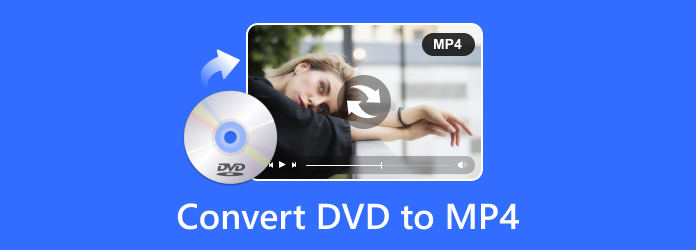
Parte 1. Melhor método para converter qualquer DVD / VOB para MP4
Tipard DVD Ripper é um conversor versátil de DVD para MP4 que permite copiar DVDs em uma velocidade mais alta, mantendo a qualidade original. Você pode selecionar cada capítulo de vídeo em seu disco DVD e converter o vídeo DVD para MP4 separadamente. Você também pode converter seu DVD para muitos outros formatos de vídeo populares e raros que se adaptam a muitos dispositivos digitais de que você inevitavelmente precisará.
- 1. Converta DVDs para MP4 enquanto remove sua proteção de criptografia pessoal.
- 2. Converta DVDs para MP4 enquanto edita faixas de vídeo, áudio e legendas.
- 3. Formato MP4 predefinido com ajustes detalhados, como taxa de quadros, taxa de bits, etc.
- 4. A conversão rápida de imagem ISO para MP4 também está disponível.
Carregar discos de DVD / pastas / arquivos IFO
Clique na Carregar disco botão para carregar o disco DVD no programa. Depois disso, você pode selecionar "Carregar disco DVD", Carregar DVD ISO or Carregar pasta de DVD a partir da lista drop-down.

Escolha o formato MP4 desejado
Quando você precisar salvar os filmes em DVD no MP4 para o seu computador, você só precisa escolher o formato MP4. Se você precisar converter DVD para MP4 para outros dispositivos, poderá escolher o formato ideal para o dispositivo.

Converter DVD para arquivos MP4
Depois disso, você pode clicar no Rasgar tudo botão para converter DVD para MP4. Mas antes de copiar os arquivos do DVD, você também pode recortar ou editar os vídeos com vários recursos excelentes.

Parte 2. 5 métodos gratuitos para converter DVD para MP4
1. Travão de mão
Handbrake é um método gratuito para converter DVDs para MP4. No entanto, se os seus DVDs tiverem proteção de criptografia, você deverá adicionar plug-ins correspondentes a este conversor de DVD para MP4 para remover a proteção.
Abra o Handbrake e escolha seu DVD no lado esquerdo.
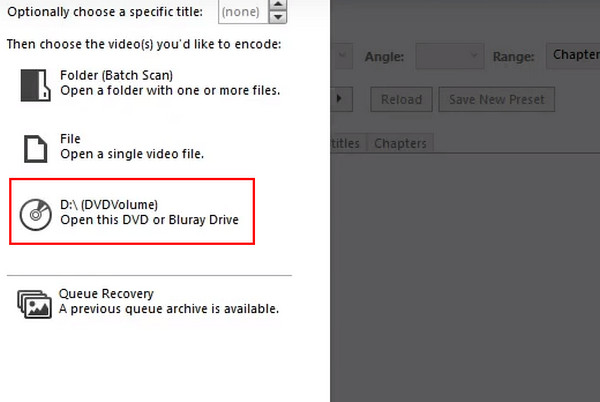
Você deve escolher MP4 na seção Formato. Em seguida, clique no botão Iniciar Codificação botão para copiar um DVD para MP4 com Handbrake.
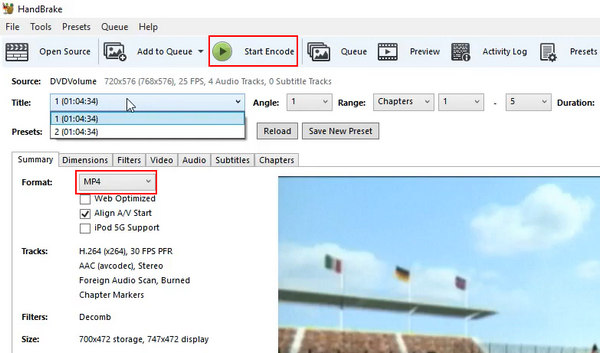
2. VLC Media Player
VLC Media Player é outro conversor gratuito de DVD para MP4. Embora muitas vezes funcione como um reprodutor poderoso, ele também pode converter facilmente DVD para MP4 no Mac e Windows.
Você deve prestar atenção em como extrair MP4 de DVD no VLC porque não é fácil iniciá-lo. Clique no Mídia botão no canto superior esquerdo e depois o Converter / Salvar botão.
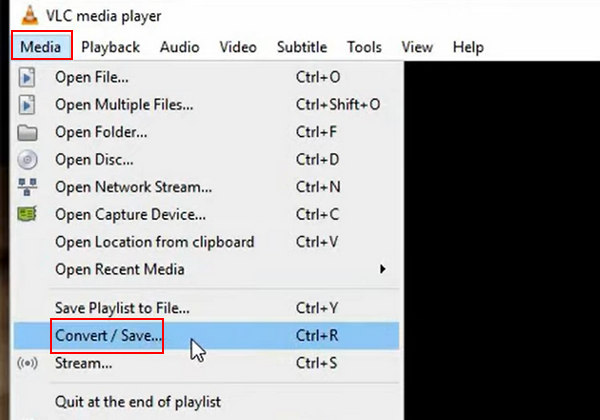
Você deve clicar no Disco botão na barra de menu superior. Então, ele reconhecerá o seu disco DVD. Você pode clicar no Converter / Salvar botão para continuar.
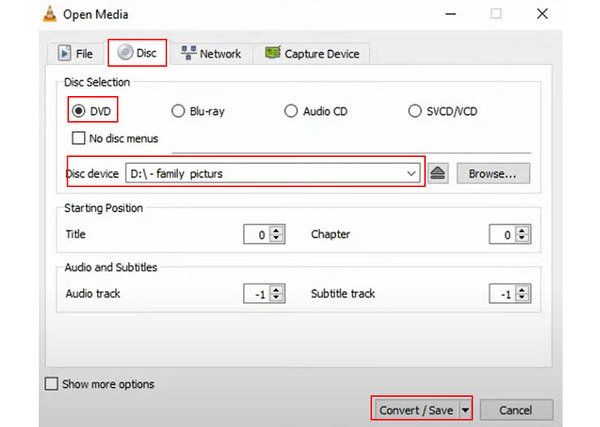
Agora você está na última etapa. Escolha MP4 e selecione um local de arquivo para o próximo arquivo MP4. Em seguida, clique no Início botão para converter DVD para MP4.
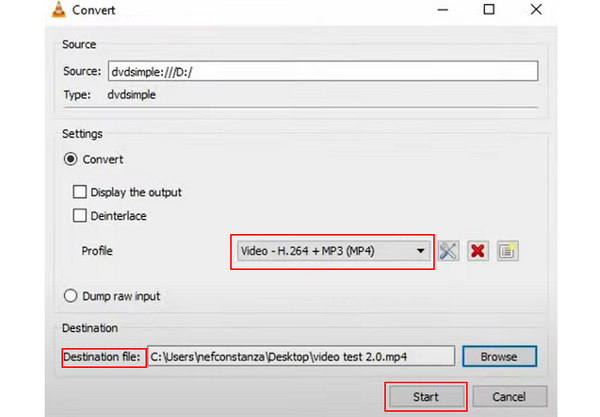
3. Estripador de DVD grátis WinX
WinX Free DVD Ripper é um conversor de DVD para MP4 muito fácil de usar, com instruções amigáveis na tela. Você pode predefinir rapidamente para iniciar a conversão.
Clique na Disco botão no canto superior esquerdo para carregar seu disco DVD. Então, você pode escolher MP4 na Perfil de saída painel. Por fim, clique no CORRE botão no lado inferior direito para converter o DVD para MP4 facilmente.
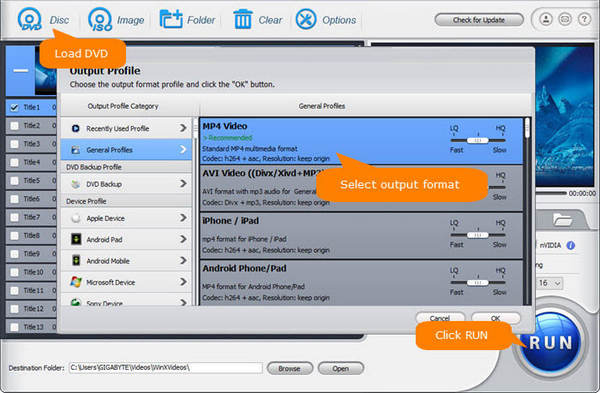
4. Freemake Video Converter
Freemake é um programa estiloso para converter DVDs para MP4. É um poderoso conversor de vídeo. Você também pode editar as faixas de áudio e legendas com ele.
Abra o Freemake Video Converter e clique no botão DVD botão na parte superior para carregar seu disco DVD.
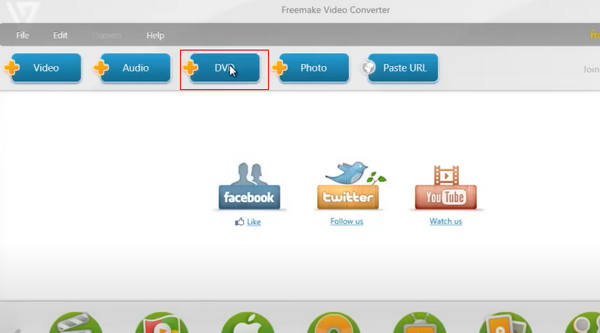
Você só precisa clicar no para MP4 botão na parte inferior para converter o DVD para MP4 rapidamente com o Freemake Video Converter.
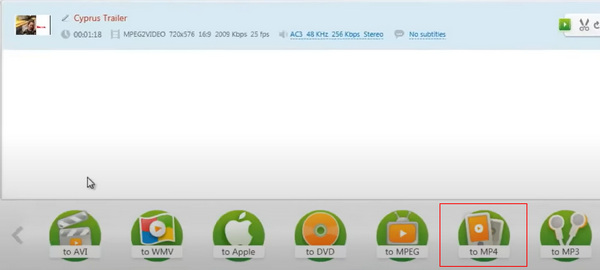
5. Estripador de DVD grátis AnyMP4
Qualquer DVD Ripper gratuito pode converter DVDs para MP4 no Mac/Windows e mais de 100 formatos de vídeo. Você também pode editar o vídeo convertido, como efeitos, recorte, recorte, etc.
Abra AnyMP4 e clique no botão Carregar disco de DVD botão no canto superior esquerdo para escolher seu disco DVD.
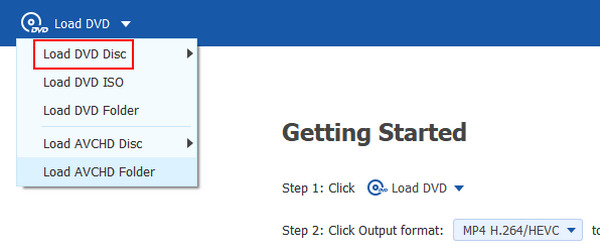
Depois disso, você pode escolher um MP4 formato com várias configurações de vídeo. Em seguida, clique no Rasgar tudo botão para copiar o DVD para o formato MP4.
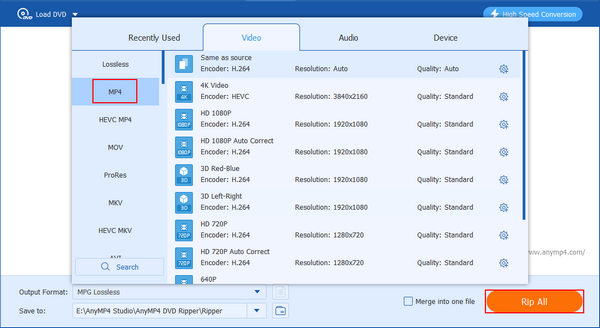
Parte 3. 4 métodos pagos para copiar discos DVD para MP4
1. DVDFab DVD Ripper
DVDFab DVD Ripper pode converter DVDs para MP4 com configurações 3D para Anaglyph. Você também pode dividir a tela e a profundidade, cortar o quadro do vídeo, ajustar os efeitos do vídeo, recortar/mesclar vídeos e muito mais.
Clique na Ripper botão na parte superior para carregar seu DVD. Você também pode arrastar o disco DVD do seu PC para este programa.
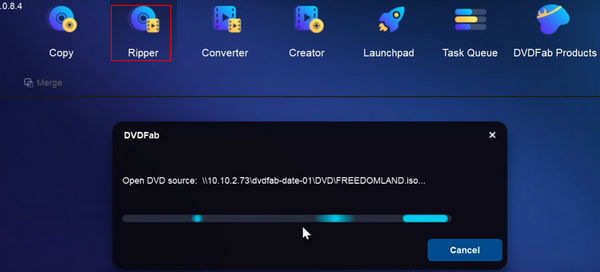
Clique na Perfil botão abaixo de cada vídeo do disco. Depois, você pode mudar para o formato MP4 com diferentes configurações de vídeo.
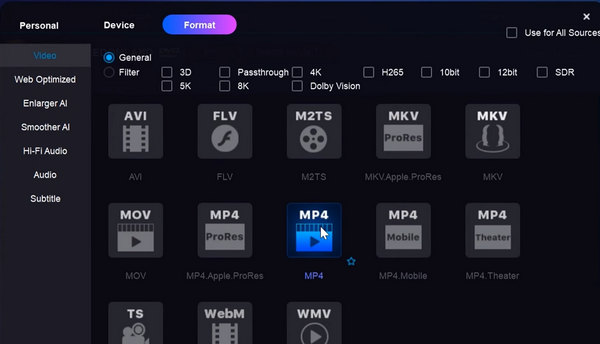
Depois de terminar todos os ajustes, você pode clicar no botão Iniciar para converter o DVD para MP4 com DVDFab DVD Ripper.
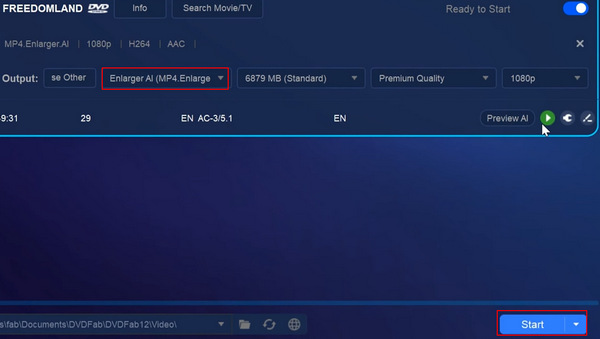
2. Leawo DVD Ripper
Leawo DVD Ripper pode controlar totalmente os capítulos iniciais e finais dentro da fonte, trilha de áudio, legendas e todos os parâmetros de vídeo e áudio conforme desejado. Este conversor de DVD para MP4 é muito poderoso.
Abra o Leawo DVD Ripper e clique no botão Adicionar UHD / Blu-ray / DVD botão para carregar seu disco DVD.
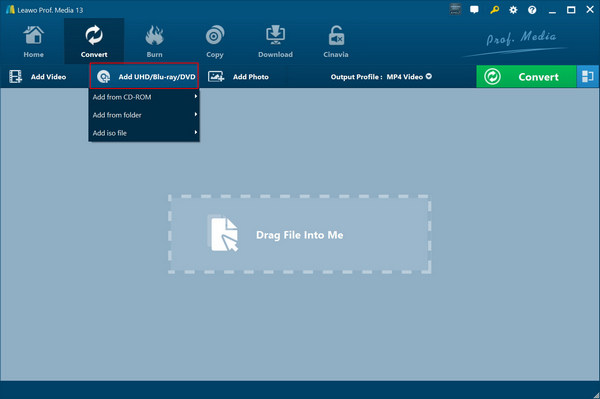
Clique no botão Alterar para escolher o formato MP4 para conversão. Em seguida, clique no Converter botão para copiar o DVD para o formato MP4.
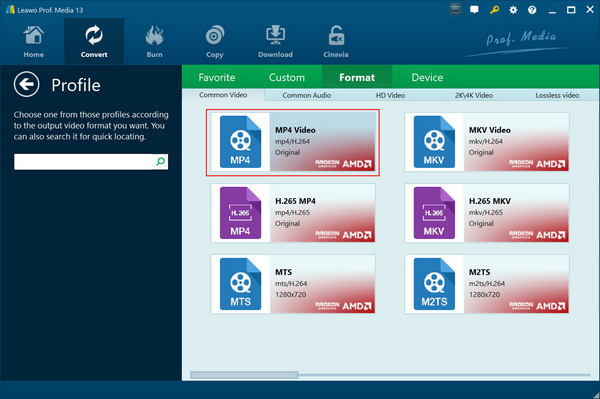
3. WinX DVD Ripper Platinum
O WinX também possui um ripador de DVD pago que pode converter DVDs para MP4, adequado para muitos dispositivos digitais populares. Você também pode editar os vídeos após a conversão.
Depois de carregar o disco DVD, você descobrirá que há mais opções de formato de vídeo. No entanto, se você precisa apenas de um formato MP4 sem configurações de vídeo específicas, este programa pode não ser sua melhor escolha.
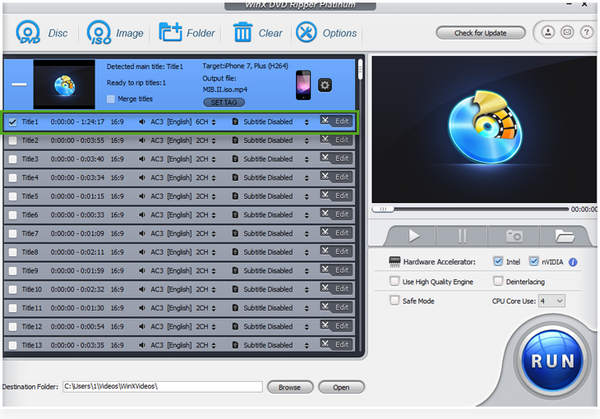
4. Estripador de DVD WonderFox
WonderFox DVD Ripper pode converter DVDs para MP4 com uma interface versátil. Você pode capturar legendas ocultas para deficientes auditivos. Recursos básicos de edição para cortar, cortar vídeos, ajustar resolução e taxas de quadros.
Clique na DVD botão no canto superior esquerdo para carregar seu disco DVD. Então, você pode ajustar o formato de vídeo para MP4 no Configuração de perfil seção. Você também pode alterar outras configurações de vídeo secundárias. Por fim, clique no Início botão no canto inferior direito para copiar o DVD para o formato MP4 rapidamente.
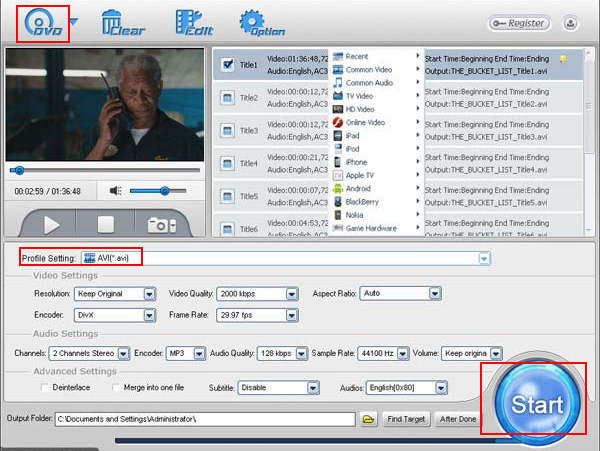
Parte 4: Perguntas frequentes sobre a conversão de DVD para MP4
Como converter um DVD para MP4 usando o Windows Media Player?
A resposta é não. Mesmo o Windows Media Player não pode reproduzir discos DVD-Vídeo. A razão para isso é que há proteção contra cópia presente na maioria dos DVDs comerciais. Portanto, se você deseja converter DVD para MP4, Tipard DVD Ripper seria sua melhor escolha. Além do MP4, ele também pode converter DVD para AVI, MOV, FLV, WMV, MKV e muito mais.
Como ripar um DVD para mp4 com VLC?
Carregue o DVD que deseja copiar e inicie o VLC. Em seguida, clique em Abrir disco em Mídia. Como alternativa, você também pode escolher Converter / Salvar na guia Mídia e, em seguida, selecionar a guia Disco na janela pop-up. Em Seleção de disco, toque em Sem menus de disco. Na unidade de disco, navegue e escolha o local do DVD. Abra o menu suspenso no canto inferior direito. Escolha Converter na lista.
Como faço para converter um DVD em arquivo de vídeo?
Aqui vem a resposta. Instale e inicie o Tipard DVD Ripper no computador. Insira um disco de DVD no seu computador e clique em Carregar disco para carregar vídeos. selecione o formato de vídeo de destino desejado no menu Perfil. Por fim, clique em Converter para converter DVD em arquivos de vídeo. Após alguns segundos, você verá os arquivos na pasta de saída que escolher.
Como gravar DVD de vídeos MP4?
Baixe e inicie o Tipard DVD Creator no seu computador. Insira um disco de DVD em branco no PC. Clique em Adicionar arquivos de mídia para carregar os vídeos MP4 necessários e clique em Avançar. Então você precisa editar o menu do DVD. Selecione o modelo do menu do DVD e personalize o quadro, o botão e o texto como desejar. Depois que todas as configurações estiverem corretas, clique em Gravar para gravar vídeos MP4 em DVD.
Conclusão
Se você precisar converter DVD para MP4, o artigo compartilha os melhores métodos 10 para extrair arquivos MP4 do DVD, incluindo conversores gratuitos e um pago. Você também pode obter informações mais detalhadas sobre as diferenças entre esses conversores de DVD para MP4, como tipos de DVD suportados, sistemas operacionais, recursos de edição e métodos de aceleração de hardware. Mais consultas sobre como converter arquivos de DVD para MP4, você pode compartilhar informações mais detalhadas nos comentários.







